While the data analysis manager ensures data sets from all runs of all subjects of a project are analyzed in a consistent and reproducible way using the same specified preprocessing parameters, one would have to repeat any custom settings again for each project. In order to support using the same custom settings across projects, the Parameter Default Settings pane of the Preprocessing Workflow Definition dialog provides the possibility to save custom settings to disk for later reuse (see below). Furthermore, the saved default parameter setting files can be shared with other BrainVoyager users to ensure consistent preprocessing choices in a team within and across labs. The default parameter choices are saved in human readable JSON format in the folder "_PreprocessingDefaultParamsFile" that is located in the project root path usually pointing to "[user-home]/Doucments/BrainVoyagerData".
Note. Using a specific parameter default settings file still requires manual setup of each individual preprocessing workflow. Another approach to transfer parameters as well as defined preprocessing workflows to new projects is available with the possibility to save and reuse template workflows.
The Parameter Default Settings pane is available when starting the dialog and it can be shown any time by either clicking in the background of the Preprocessing Workflows pane on the left or on the Defaults button in the right lower corner of that pane (the button is only shown when the Parameter Default Settings pane is not shown on the right).
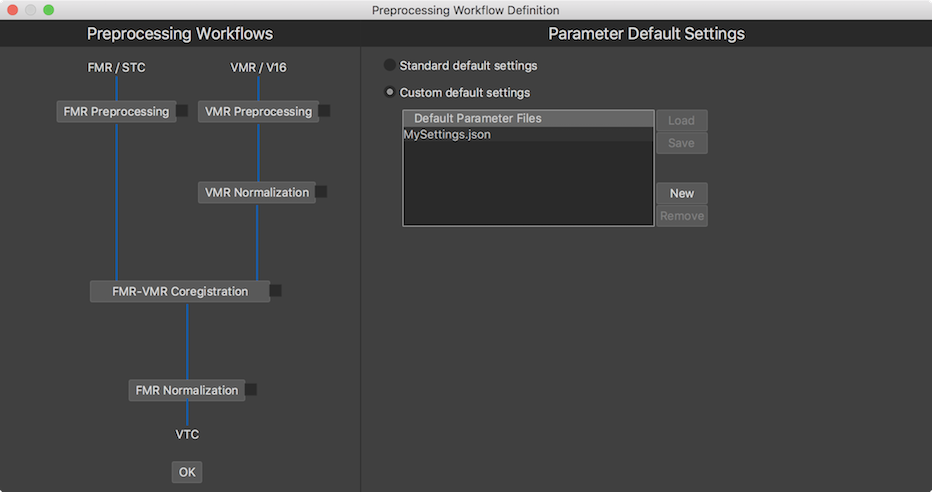
In order to manage default parameter setttings files, the Custom default settings option need to be selected (see screenshot above), which will reveal the Default Parameter Files table and buttons to load, save, create and remove custom settings files. In order to restore the BrainVoyager default settings at any time, simply select the Standard default settings option.
When using the custom default settings option the first time, the "MySettings.json" file will be automatically created and shown in the table. This file will contain initially a copy of the standard BrainVoyager parameter default settings. In case that custom choices are made later in the options of any sub-workflow, they can be saved to this file by clicking the Save button. If there are later more settings files available, changes are stored to the file that is currently selected in the table.
If one or more custom files are available, the default settings stored in one of the files can be loaded by clicking the Load button after selecting the desired file in the Default Parameter Files table. If a file is no longer required, it can be removed from the table using the Remove button; this action willl also delete the respective file from the "_PreprocessingDefaultParamsFile" folder mentioned above.
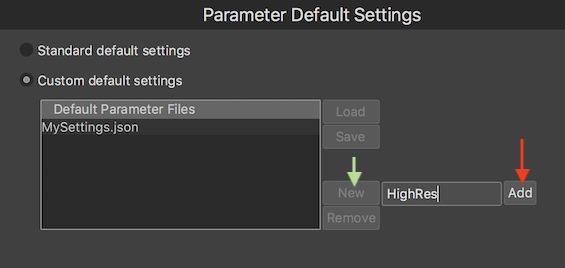
In order to create a new default parameter settings file, the New button needs to be clicked. This will reveal the Add button and the New file name text field in which the name of the new settings file can be entered (it is not necessary to append the ".json" extension). If the name has been provided, a click on the Add button will create the file on disk and adds it to the Default Parameter Files table (see screenshot below).
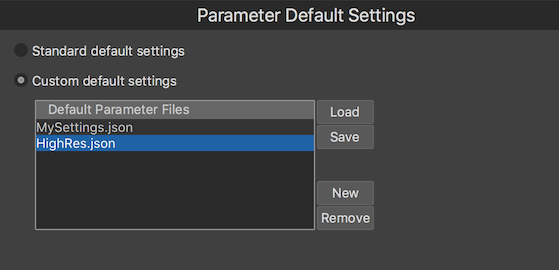
The new file will contain the current state of choices of all preprocessing sub-workflows. In case that no name will be entered in the text field or if the file name already exists, the add operation will be cancelled, i.e the New file name text field and Add button disappear and no data is saved to disk.