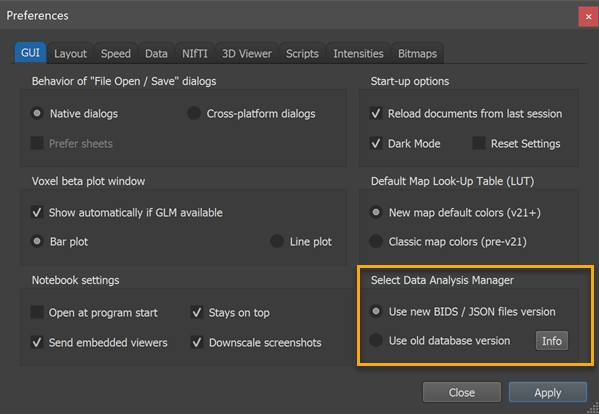
This chapter describes the old data analysis management tools using a MySQL database that is still available in BrainVoyager 22.2. It is possible to switch between the two data managers using the Select Data Analysis Manager field in the GUI tab of the Preferences dialog (see screenshot above). After selecting the old version, the Apply button needs to be clicked. In case the new manager was open, it will be closed and the old manager will be opened. If no manager was open, the old one will be used when launching the manager via the menu or the Analysis Manager icon in the main Toolbar.
Instead of isolated documents, data is entered and managed in a hierarchically organized format describing projects, subjects, sessions as well as workflows or pipelines producing data. The information and relationships between these entities are persistently stored in the BrainVoyager database (see figure below). The explicit specification of parameters in preprocessing and data analysis workflows provides transparency and reprroducibility. Since BrainVoyager 21, the generated organization of the data on disk follows the Brain Imaging Data Structure (BIDS) recommendation supporting collaboration and data sharing. At the top level, projects are created containing flexible and extensible information about the project, included subjects, workflows and analyzed data of a research experiment or clinical study.
While the data organization of the old data management also follows the BIDS standard in recent versions, the original NIfTI files were not placed in a "sourcedata" folder but were stored directly under the main project folder next to the derivatives folder. This is unconvenient when one wants to share the original data since copying the project folder would also include the derivatives folder, which should, however, NOT be included when sharing a project's raw data.
Data sets created by workflows can itself serve as input for other workflows creating powerful processing pipelines. Since workflows process data in the same way for all available subjects, they implement a batch processing mechanism without the need to write scripts. Furthermore, workfows create detailed reports in HTML and PDF format as a basis for quality assurance and for detailed documentation of performed analysis steps. At present, the available workflows support project creation, anatomical and functional preprocersssing, alignment of functional and anatomical data, normalization into MNI or Talairach space and statistical (GLM) analysis at the level of single subjects and groups. Pipelines for other computational routines (e.g. machine learning, cortex-based alignment) are planned for a later release. Since all entered information is stored in a central database (see below), the information from all defined projects is persistently available and presented in tables. Furthermore the data can be easily moved to other locations, for example, to relocate experiments to another computer or to share the data with colleagues.
While the raw data files are stored in NIfTI format with sidecar files as required by BIDS, the generated (intermediate) data files are stored at present in conventional BrainVoyager file formats (FMR-STC, VMR-VTC., ..). For future versions it is planned to also store the derived data in NIfTI files together with JSON sidecar files.
The old Data Analysis Manager window (see snapshot below) provides access to the project, subjects, workflow, report and database functionality. The window is initially configured to appear automatically at program start. To turn this off, the Start At Launch option in the right lower section of the window can be unchecked. The Data Analysis Manager window can be invoked at any time using the Data Analysis Manager icon at the left side of the toolbar of the main BrainVoyager window or with the keyboard shortcut CTRL-D (CMD-D on Mac). Note that using the data management tools is optional, i.e. BrainVoyager can be used in the same way as in previous versions, and it is also possible (recommended) to mix workflow and conventional (single-document) tools, e.g. by performing basic analysis pipelines with data manager workflows and to continue with more specific tools afterwards.
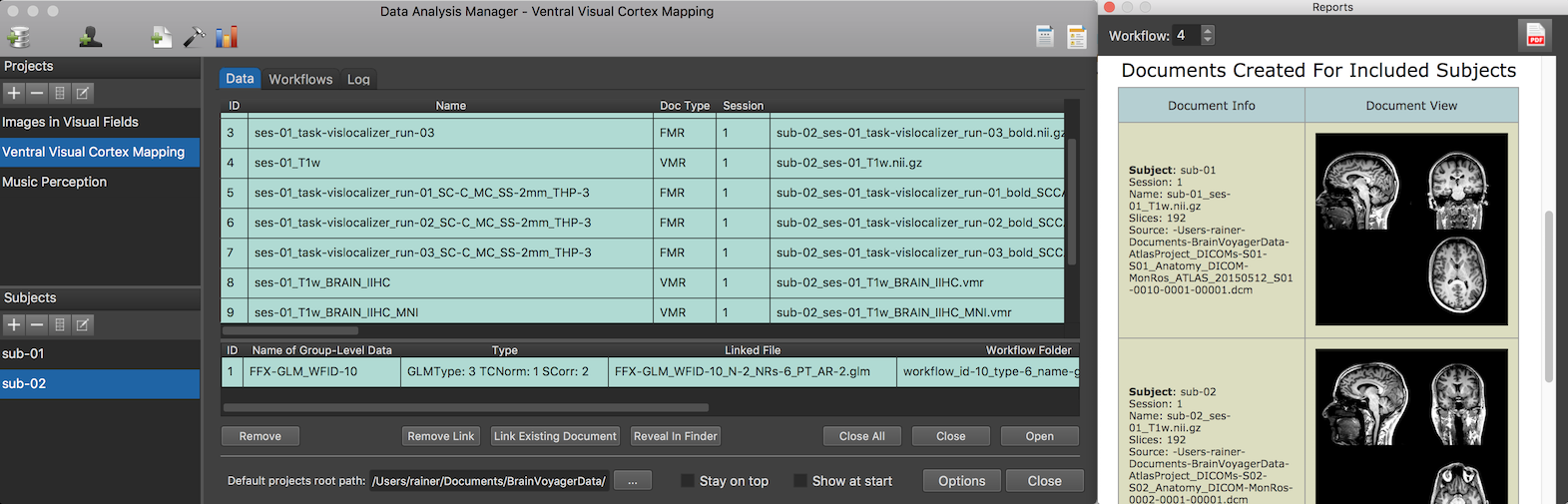
The Projects pane on the left upper side contains a list of all defined projects. In case that projects are avaialbe, the program automatically selects the last inspected project in the Projects pane. Any available project can be selected by clicking its name. When a project is selected in the Projects pane its associated information is accessed from the BrainVoyager database and shown in the Subjects pane (left lower section), in the Workflows and Data tabs (in the main middle section) and in the Reports pane that is shown floated or docked to the right side of the main data analysis manager window. If a specific subject is selected, the data of this subject is shown in the subject-level data table in the Data tab (filled with "green" entries in the screenshot above). The entries in the data tables not only show references to data that is already available on disk but also data entries that are not yet stored as files but expected to become available when running a corresponding workflow that has been defined but not yet executed. The different entries are distinguished by different colors. If referenced data is available on disk, its entry in the data table is colored green; a data entry (created by a workflow) without a link to existing data on disk is colored red and the Linked File column will be empty.
The following topics describe the most important functions offered by the Data Analysis Manager:
The BrainVoyager database stores all information about defined projects, specified subjects, sessions and workflows, and what data sets have been produced and stored on disk. Note that the actual data files are not stored inside the database but are referenced and displayed to the user in tables that hide unnecessary details about the underlying folder structure. From the displayed data tables, documents can be directly opened in BrainVoyager's standard multi-document area.
The old Data Analysis Manager uses a standard SQLite database that can be assessed also outside of BrainVoyager. While it might be interesting to see the stored tables in full detail (as compared to the simplified user-oriented display in the Data Analysis Manager window), it is recommended to not change the stored information in order to keep the consistency of the database. The BrainVoyager database is stored at the following default location within the user's home directory:
Note that the BrainVoyager database does not store the actual data files but only references to the data in the project root directory. The default data root path for projects is located in the user's "Documents/BrainVoyagerData" folder but it can be changed by using the Browse button next to the Default projects root path field at the bottom of the Data Analysis Manager window. Note, however, that changing the default root path will only suggest the new path when creating new projects. Topic Moving Projects to a New Location describes how to handle the case when moving individual projects or the whole projects directory to a new location or computer.