Turbo-BrainVoyager v3.2
Anatomical Volume View
This view allows to visualize contrast maps on high-resolution 3D data sets, which must be recorded prior to the functional runs. There are several scenarios possible for using the Anatomical Volume View including visualization on the intra-session 3D data, visualization on a intra- or extra-session AC-PC or Talairach transformed data set (see snapshot below). For details on how to prepare these scenarios, see section Prepare Advanced Visualizations. To switch to this view, click the Anatomical Volume View Iconlocated below the Brain Window (see snapshot below) or press the A key.
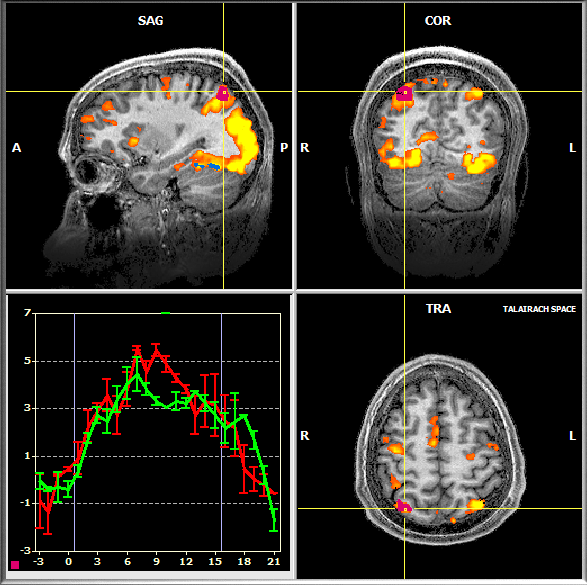
![]()
Navigation in Anatomical Volume View operates in the same way as in Volume View by moving the mouse in one of the three sub-windows while holding down the (left) mouse button. The yellow cross highlights the current voxel, which determines the slices shown in the sagittal, coronal and axial (transversal) views.
The selection of ROIs also works as in Volume View: To specify a ROI (also called Volume-Of-Interest or VOI in this view), click with the left mouse button on a voxel within a desired (active) region while holding down the CTRL key. Unlike as in Volume View, the selected ROI is visualized by showing all involved voxels in the same color as the ROI (see pink color in the snapshot above at the position of the yellow cross). The VOI's time course is shown in a corresponding Time Course Window in the same way as described for the Multi-Slice View. You may inspect the selected ROI in other visualizations by clicking on one of the view icons. Note that the amount of voxels included in the VOI definition depends on the value of the Multi-Slice ROI Selection since ROI selection is always performed on the raw slice data. ROI selection and visualization operates in three stages:
- The position of the selected voxel is transformed back into a position within the original slice data using a spatial transformation linking the two spaces.
- Voxels in the neighborhood within the respective slice as well as slices above and below (if Multi-Slice ROI Selection value > 1) are checked for inclusion within a prespecified neighborhood.
- Using the spatial transformation linking the original space with the anatomical volume space, the positions of the determined ROI voxels are transformed "forward" to mark corresponding voxels in the color of the respective ROI. In a similar way, ROIs are also marked in all other visualizations, always using the same ROI definition within the original slice data.
Event-Related Averaging Plot
As the Volume View, the Anatomical Volume View also shows an Event-Related Averaging Plot in the lower left sub-window. For the current ROI, this plot depicts the average hemodynamic response evoked by a certain stimulus event or condition for the last specified ROI. If multiple ROIs are defined, click in one of the respective ROI Time Course Windows to make the corresponding ROI the current one.
Copyright © 2014 Rainer Goebel. All rights reserved.