Turbo-BrainVoyager v3.2
Settings for Philips Data
With the "DRIN" export system, Philips provides a possibility for real-time export. The volumes of a functional scan are stored incrementally as a series of Analyze files (e.g. "DRIN-00001.img", "DRIN-00002.img", and so on). All data of one run is stored in a folder (e.g. "0001" for the first functional run of a session, folder "0002" for the second run and so on).
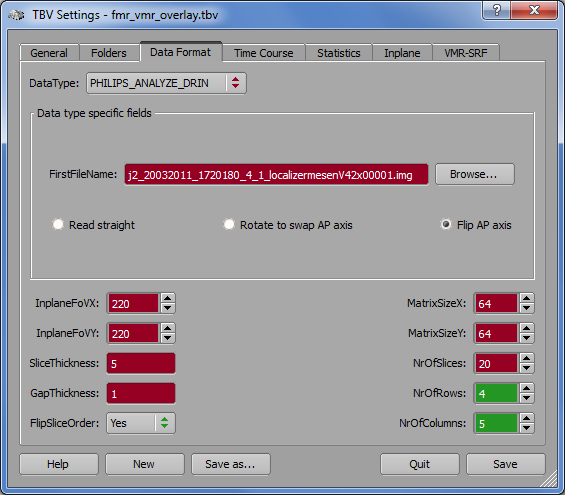
In order to prepare a TBV file to handle the exported Philips data, you must change the settings in the Data Format tab of the TBV Settings dialog. The DataType box must contain the "PHILIPS_ANALYZE_DRIN" selection (see snapshot above). You must also fill in the name of the (expected) first file of the functional data, which is similar to "<initial_part_00001.img". To be sure to have the correct folder and file name, you may want to use the Browse button to select that file as soon as it is available after starting the next real-time run. Turbo-BrainVoyager will then be started slightly later than the scanner but it will quickly catch up to the most recent time point. When using the current DRIN data, the slices appear flipped along the anterior-posterior axis. To correct this, the two options Rotate to swap AP axis and Flip AP axis are available. The difference of the two options is that they change (flip option, default) or do not change (rotate) option the left-right convention. The rotate option keeps the original left-right convention (which seems to be neurological, i.e. left-is-left) while the flip option changes the convention to radiological convention (left-is-right). This option is used as default since TBV visualizes the data in radiological convention as indicated by the "L", "R" labels (if shown). Note that this setting is also important with respect to matching functional data to intra-session anatomical data (see Preparing Advanced Visualization section). Further note that TBV does not guarantee to get the left-right convention set correctly and it is advised that one checks the correctness at a given scanner site (e.g. by attaching markers to one side of the head or by comparing functional images in TBV with the ones displayed on the Philips console).
Advanced option. Turbo-BrainVoyager can automatically find the current folder by not providing a file name but a folder with a special extension. In that case the folder is interpreted as a place holder for a series number and the highest series is selected within the parent folder when real-time analysis is started. To use the automatic folder selection, the "WatchFolder" entry should have a value like "C:/TBVData/Philips/MyExperiment/<n>". The "<n>" substring will be replaced by the folder with the highest series number. Note that this folder must already exist when starting analysis (i.e. when clicking the red GO button), so it is best to start the scanner before starting TBV.
Copyright © 2014 Rainer Goebel. All rights reserved.