Turbo-BrainVoyager v4.4
The Rename DICOM Files Dialog
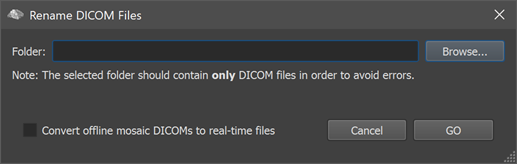
Turbo-BrainVoyager supports analysis of DICOM files for real-time functional analysis as well as for creating 3D anatomical data files.
3D Anatomical Data
Renaming DICOM files is recommended before creating 3D anatomical VMR documents usually scanned in the same session than subsequent functional runs. The created VMR files can be used to visualize the incrementally analyzed data on intra-session but also in normalized (MNI or Talairach) space. To rename anatomical DICOM files, click the Browse button, select the directory containing the files and then click the GO button. You can then u
Functional Data
Here an application of DICOM files is described for those cases for which immediate real-time processing is not possible, i.e. because a scanner does not save reconstructed EPI files incrementally (volume-by-volume) to disk. Renaming may also an interesting option to prepare data for TBV analysis that was originally not intended for real-time analysis. Since nearly all scanners are able to save recorded data in DICOM format at the end of a functional run, renaming makes it also possible to perform a near real-time post-run analysis. DICOM files from different manufactures have, however, very complicated file names, which prevents the direct use for (near) real-time analysis because TBV loads (expected) files by constructing their names from various components such as series and image numbers. This is exactly where the Rename DICOM Files dialog comes in handy because it solves this problem by converting the scanner-saved names of all DICOM files in a directory to fit into the following simple naming scheme:
[name_part]-[series_nr]-[volume_nr]-[image_nr].dcm
It does this by analyzing the header of each file in the specified folder and uses the retrieved information for renaming. The resulting file names can then be processed by Turbo-BrainVoyager. To rename DICOM files, click the Browse button. In the appearing Browse For Folder dialog, select the directory containing the DICOM files for renaming. Finally click the ==GO button to start the renaming process.
Siemens Mosaic DICOM Files
The renaming tool can be used for DICOM files from any scanner manufacturer that save each slice of a volume in a separate file. It also supports the special Siemens mosaic DICOM format that saves all slices of a functional volume in a single file. This format is more efficient than the single-slice formats by reducing substantially the number of files on disk (one file per time point). Since mosaic files are also exported in real-time the renaming should produce the same file names as expected by the real-time SIEMENS_MOSAIC_DICOM format expecting a simper file naming scheme:
[subj #]-[series #]-[image_nr].dcm
For details, consult the topic Settings for Siemens Data in the 'Control Settings' chapter. In order to renme regular (offline) mosaic files to the naming scheme of these real-time mosaic file names, turn on the Convert offline mosaic DICOMs to real-time files option before pressing the GO button.
Copyright © 2002 - 2024 Rainer Goebel. All rights reserved.