Turbo-BrainVoyager v4.4
Functional Masking
When projecting VOIs into functional data, a corresponding ROI is created as default that includes all voxels belonging to the source VOI. For more individualized specific ROI definitions, it may be desirable to adjust the converted ROI definition to only those voxels that are declared active (i.e. surpassing the current t threshold). This functionality is here referred to as functional masking and is supported by the Volumes-Of-Interest dialog for both converted ROIs as well as for source VOIs itself.

The screenshot above shows the default situation. In the example case a spherical VOI has been created with a radius of 10 voxels. The yellow cross had been positioned in the ventral visual cortex and the resulting VOI is shown both in the Anatomical VMR View and on a zoomed slice in the Multi-Slice View after clicking the VOIs -> ROIs button. The screenshot clearly shows that the defined VOI and ROI extend into non-activated (medial) cortex. In order to restrict the ROI definition to the active voxels, turn on the Func masked option and click the VOIs -> ROIs button again.
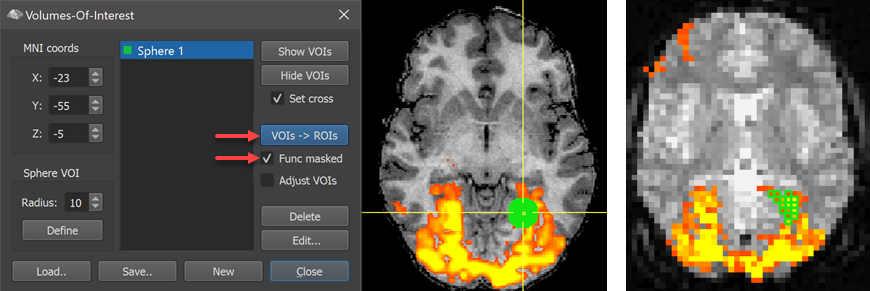
With the Func masked option (left side of screenshot), the resulting ROI on the righ side is now reduced to supra-threshold voxels as is evident when comparing the slice on the right side in the two screenshots above. Note that the ROI is visualized with the Show ROIs with highlighted voxels setting in the View menu in order to only depict the voxels defining the resulting ROI and not the encompassing rectangle.
It might be useful to also adjust the source VOI to only reflect voxels that are supported by the underlying functional data, e.g. when adjusting a generic VOI to functional (localizer) data of a specific participant. This can be achieved by turning on the Adjust VOIs option in addition to the Func masked option before clicking the VOIs -> ROIs button.
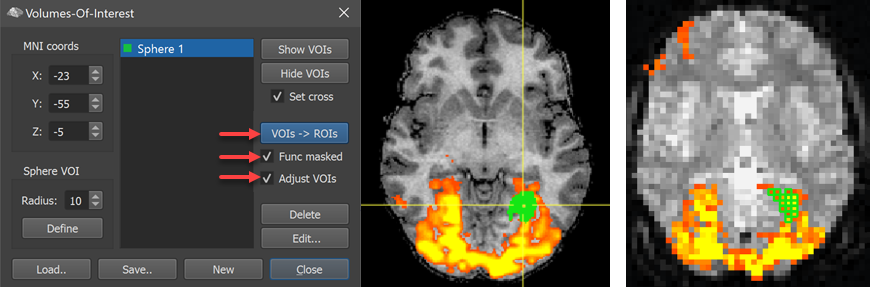
The screenshot above shows that now also the VOI has been adjusted to reflect only active voxels in the functional data. To be maximally in synchrony with the ROI data, this is performed by going forward from the original VOI to create the masked ROI and then projecting the functionally masked ROI back into anatomical volume space. The functionally masked ROIs and VOIs can be saved to disk using the respective entries in the Analysis menu. The VOIs can also be directly saved from the Volumes-Of-Interest dialog using the Save button.
Copyright © 2002 - 2024 Rainer Goebel. All rights reserved.