Turbo-BrainVoyager v4.4
Defining Spherical VOIs
The Volumes-Of-Interest dialog allows to define a spherical VOI at the current position of the yellow cross. The position of the cross can be specified by clicking in the orthographic slice views or by changing the coordinate values in the coordinate fields of the dialog. After clicking the Define button the new VOI is created at the yellow cross position with a size specified by the radius value in the Radius spin box in the Sphere VOI field (see screenshot below).
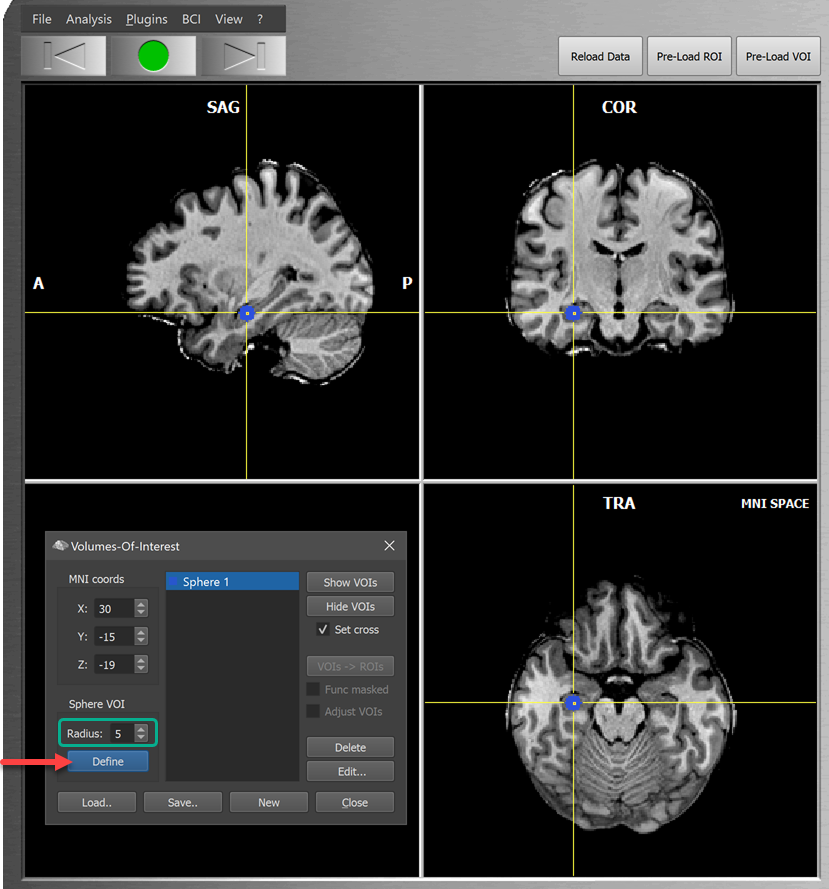
In the screenshot above, a spherical VOI has been defined in a section of the right hippocampus with a default radius of 5 voxels. The newly defined VOI is shown in the VOI List with the default name Sphere 1 and a default (blue) color. The name and color of a defined VOI can be changed using the Edit Volume-Of-Interest dialog that can be invoked for the VOI selected in the VOI List using the Edit button.
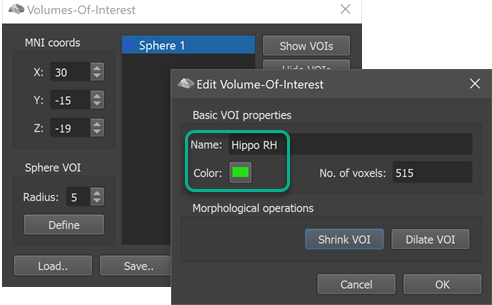
The screenshot above shows the Edit Volume-Of-Interest dialog and the mint rectangle shows performed changes of the default values, i.e. the color has been changed from blue to green by clicking the Color button and selecting a green color and the name of the VOI has been changed in the Name text box. Note that the dialog also shows the number of voxels defining the selected VOI in the read-only No. of voxels field. In order to set the changes, the dialog must be closed using the OK button. The screenshot below shows the resulting state of the Volumes-Of-Interest dialog as well as the updated color of the VOI in the 3D dataset.
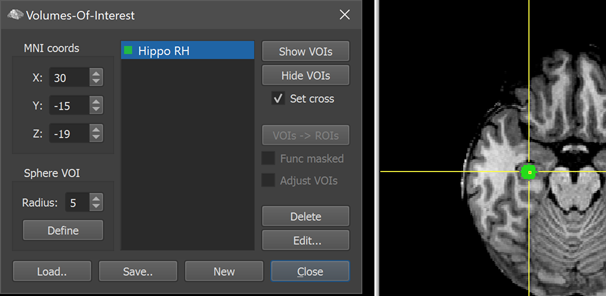
Note that the yellow cross will be set to the center-of-gravity of the selected VOI when clicking the Show VOIs button in case that the Set cross option is turned on; in case that multiple VOIs are selected, the yellow cross will be set to the center-of-gravity of the last selected VOI, i.e. the VOI that is positioned most towards the bottom of the list.
Copyright © 2002 - 2024 Rainer Goebel. All rights reserved.