Turbo-BrainVoyager v4.4
Coordinates And VOIs
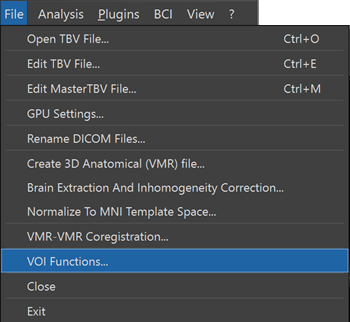
For many real-time applications, such as neurofeedback, it is important to prepare volumes-of-interest (VOIs) before the start of one or more real-time fMRI analysis runs. For multi-session (clinical) studies, it is often desired to use the same region(s) across session. Since version 4.0, most of the typical VOI applicaiton scanarios can now be directly handled in Turbo-BrainVoyager using the new Volumes-Of-Interest dialog that can be invoked using the VOI Functions item in the File menu (see screenshot above).
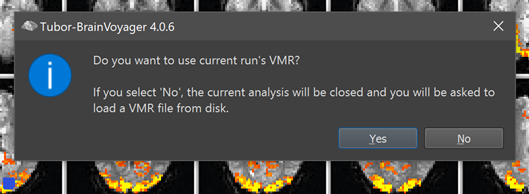
In case that no 3D dataset is currently available, the program asks for selecting a VMR file from disk before presenting the Volumes-Of-Interest dialog together with the laoded VMR dataset (see screenshot below). In case that the VOI Functions menu item is clicked while a project (e.g. localizer run) is available using a VMR dataset, the program will ask whether to use the VMR of the current project for VOI processing (see screenshot above). In case your answer is yes, the current project's VMR file is presented together with the Volumes-Of-Interest dialog, otherwise the porgram asks for a VMR on disk. Note that using a VMR as part of a functional project enables additional capabilities that will be described below.
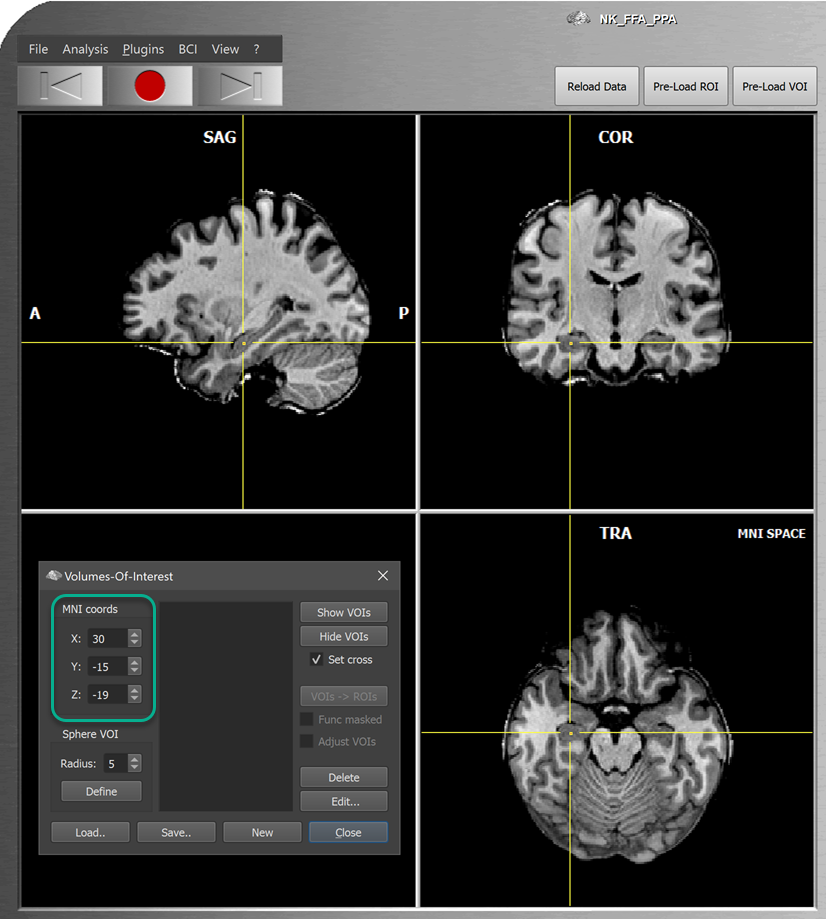
Besides loading, saving and manipulating VOIs, the Volumes-Of-Interest dialog also provides coordinates of the current cross position. When clicking in one of the three orthographic slice views (or moving the mouse while holding the left mouse button down), the coordinates displayed in the upper left part of the dialog (see mint rectangle above) will be updated accordingly. Conversely, changing the x, y and z coordinate values in the dialog (using the spin buttons or entering a value in the text field) will move the yellow cross to the respective position. Note that the coordinates will correspond to the reference space of the loaded dataset; since the VMR in the example case is in MNI space, the coordinates are expressed with respect to the orign and axes dirctions of that space. The possibility to enter coordinates in the Volumes-Of-Interest dialog is useful when one wants to define a VOI at specific (MNI) locations that one might have obtained e.g. from the literature or from participants in related previous studies.
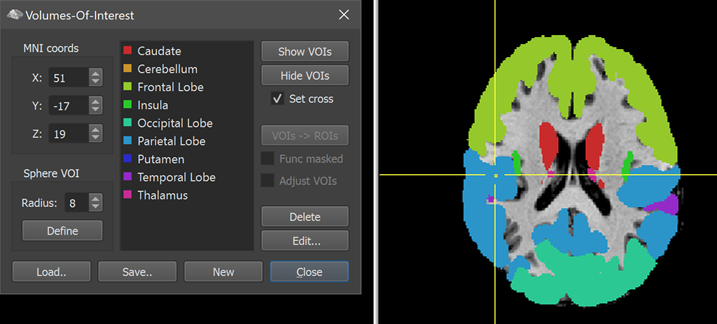
The dialog can be used to load existing VOIs or to save ROIs of a completed functional run as VOIs for use in subsequent sessions (see subsequent topics). If the VMR is in MNI (or Talairach) space, VOIs can also be loaded from published or custom area and network masks or brain parcellations. For the screenshot above, for example, the Load button has been used to load a VOI file containing a simple atlas in MNI space (atlas from FSL's xx atlas has been converted into a VOI file in BrainVoyager - in future version an atlas NIfTI file can be loaded directly as in BV).
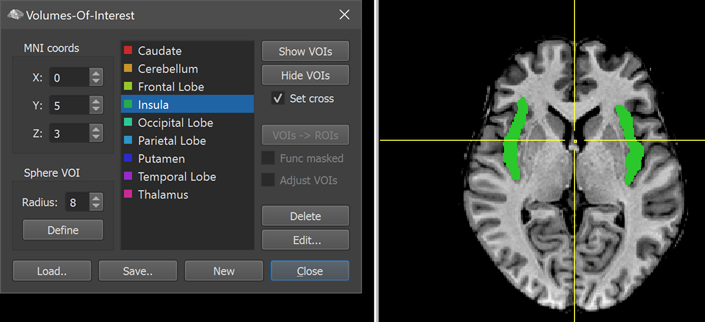
If multiple VOIs are available in the VOI List, a specific VOI can be selected by clicking the respective item followed by a click on the Show VOIs button (see screenshot above). Multiple VOIs can be selected by holding down the CTRL (CMD on macOS) key for individual items or of the SHIFT key for items in a range. Visualized VOIs can be hidden by clicking the Hide VOIs button and individual VOIs can be removed using the Delete button. To remove all VOIs, the New button can be used.
Copyright © 2002 - 2024 Rainer Goebel. All rights reserved.