Turbo-BrainVoyager v4.4
Basic Directories
When starting real-time analysis by clicking the Start button, the program observes a specified Watch folder and reads expected incoming functional data as soon as the data becomes available. The specified folder must match the export follder specified during setup in the scanner environment. To set the watch folder, use the Browse buttion on the right side of the WatcFolder entry in the Folders tab of the TBV Settings dialog (see screenshot below).
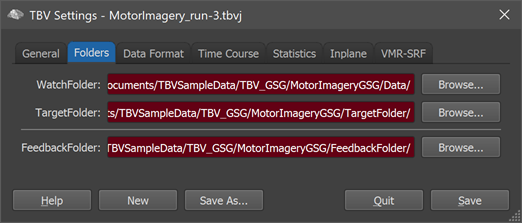
In case of multiple runs within a real-time fMRI session, the Watch folder is usually the same for all runs avoiding to change the epoort folder on the scanner side. In order to read the data for the correct run it is however important to adjust the e scan series entry in the scanner-specific data format so that names of data files match those that are expected for a specific run. For incrementally exported Siemens mosaic files, the series number can be, for example, specified by setting the DicomExpectedSeriesNr entry in the DataFormat tab.
At the end of a processed run, TBV saves many data files in a folder that can be specified in the TargetFolder entry, which can be a sub-folder of the watch folder or a folder at a different location or drive. If some incremental logging of information is enabled, data will also be written during real-time analysis into the target folder. In case of a neurofeedback run, incremental (and other) data is stored in a separate “neurofeedback” folder that can be specified in the FeedbackFolder field. As default, this folder is the same as the target folder but it is recommended to specify a separate folder in the context of neurofeedback (or other BCI) applications.
Copyright © 2002 - 2024 Rainer Goebel. All rights reserved.