Turbo-BrainVoyager v4.4
The MasterTBV File Dialog
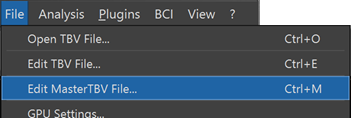
Turbo-BrainVoyager is "bootstrapped" with a MasterTBV file. In earlier versions, the ==MasterTBV== file was stored in the same directory as the Turbo-BrainVoyager executable (e.g. "C:\Program Files\Turbo-BrainVoyager" on Windows), which could lead to write permission errors. To avoid such issues, the MasterTBV file is stored in the application's standard support folder. On Windows 10/11, this is the "AppData\Local\TurboBrainVoyager\TBV" directory inside the users home directory (e.g. "C:\Users\[user]"). The master file points to the last used TBV settings file (with extension ".tbvj" since version 4.0), which is automatically updated and saved when closing Turbo-BrainVoyager. Individual settings can be edited directly in the text file or, more conveniently, using the MasterTBV File dialog (see below), which can be invoked using the Edit MasterTBV File entry in the File menu (see above).
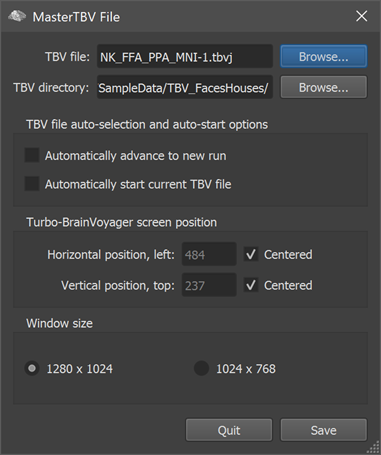
The program looks for a TBV settings file with extension ".tbvj", which provides detailed information about a particular run in a particular scanning session. A TBV settings file (or "TBV file" for short) can be generated using the TBV Settings dialog, by editing the file directly or by using custom code to generate it automatically. Turbo-BrainVoyager constantly "watches" the folder specified in the TBVJ directory (called TBVSettingsDirectory in the file) to see whether a valid TBV file is available. This watch folder can be changed in the dialog by using the Browse button next to the ==TBVJ directory== (watch folder) text field, or by editing the file directly. You may also directly specify a TBV settings file by using the Browse button next to the ==TBVJ== file text field. The name of the specified TBVJ file may contain a number to explicitly label and browse through multiple runs. While the file extension of a TBV file must be ".tbvj" (or ".tbv" for existing older files), the file name part can be an arbitrary descriptive text. It is, however, recommended to let it end with a (run) number preceded by a minus sign according to the scheme: "<name>-<nr>.tbvj". In the example ==TBVJ file== name shown above, <name> corresponds to "NK_FFA_PPA_MNI" and <nr> corresponds to "1". If the TBV file is constructed with such a run number, Turbo-BrainVoyager watches the ==TBVJ directory== for all ".tbvj" files with the specified <name> part and any positive integral number <n>. This number is also called the "run number" and allows to browse and view already analyzed data. In a typical scenario, an experimental session consists of several runs, which can be inspected or made current simply by using the Forward and Backward main control buttons. If a new run is analyzed in real-time, e.g. as run 2, the respective TBVJ file (e.g. "<name>-2.tbvj") should be located in the same folder. With a click of the Forward button, this file would become the new current settings file. The program checks whether a run has been already analyzed by looking for a saved FMR project file with the same name as the TBV file. If such a FMR file is available for a specific TBV settings file, the data is simply reloaded after clicking the Forward or Backward button including reloading of statistical maps and regions-of-interest definition files. If a FMR file with the name provided in the TBV settings file is not found (no output data), it is assumed that one wants to start real-time analysis and the program switches into real-time mode looking for incoming data to be processed at the location on disk specified in the TBVJ file.
The MasterTBV file also controls basic display settings. The two options Horizontal position, left and Vertical position, top in the Turbo-BrainVoyager screen position field can be used to position the program window at a certain fixed offset with respect to the left upper screen position. In the text file, these two options correspond to the entries HorizontalWindowPosition and VerticalWindowPosition. Using the Centered option (recommended) instead of fixed values will automatically center the program window on the screen.
Note that the main window of the macOS version of Turbo-BrainVoyager can be freely resized. The Windows 10 and Linux versions, however, use two fixed screen sizes, which can be selected with the 1280 x 1024 and 1024 x 768 options in the Window size field. In the text file, these two sizes are coded in the WindowSize entry, which can be either "1" (1024 x 768 pixels) or "2" (1280 x 1024 pixels). You may also switch between the two sizes using the "Restore" icon in the right upper corner of the main window.
NOTE: The program also looks for files with the ".mtbv" extension. These files specify multi-run analyses. Documentation of .mtbv files will be provided in a later release.
Copyright © 2002 - 2024 Rainer Goebel. All rights reserved.