Turbo-BrainVoyager v4.4
Converting VOIs to ROIs
For real-time fMRI applications such as neurofeedback, it is often desirable to extract activity from the same region-of-interest within and across sessions. Since slice positioning in different sessions is usually not identical usually not allowing to use slice-based ROI definitions across sessions, a solution is to use VOIs defined in a normalized space, which can be once specified and then projected into any coregistered functional data. In case one uses functional localizers to create subject-specific ROIs in the first session, they can be converted into VOIs in normalized (e.g. MNI) space and projected into corresponding positions of functional slices in subsequent sessions.
Note. While it is possible to (pre-)load VOIs to a (running) functional analysis using the Load VOI File item in the File menu, the Volumes-Of-Interest dialog provides advanced possibiliies for VOI to ROI conversion that will be described in this and the subsequen topic.
The Volumes-Of-Interest dialog enables the projection of VOIs into functional slice space using the VOIs -> ROIs button. This button is only enabled in case that the dialog is called when a functional run is available, e.g. after completion of a functional (localizer) run or affter reloading a previously analyzed functional run. The functional run must also use a (normalized) 3D anatomical VMR dataset. As described in topic Coordinates and VOIs, the program then asks whether you want to use the current run's data, which need to be answered with yes in order to enable VOI to ROI conversion.
ROIs to VOIs
When launching the Volumes-Of-Interest dialog with the described prerequisites fulfiled, the VOIs -> ROIs button will be enabled. Note that also the inverse - ROIs to VOIs - conversion process will have been performed for alll ROIs that have been defined in the underlying functional run. In the screenshot below, the two VOIs with the name VOI 1 and VOI 2 have been created from two ROIs that were defined in the underlying functional run.
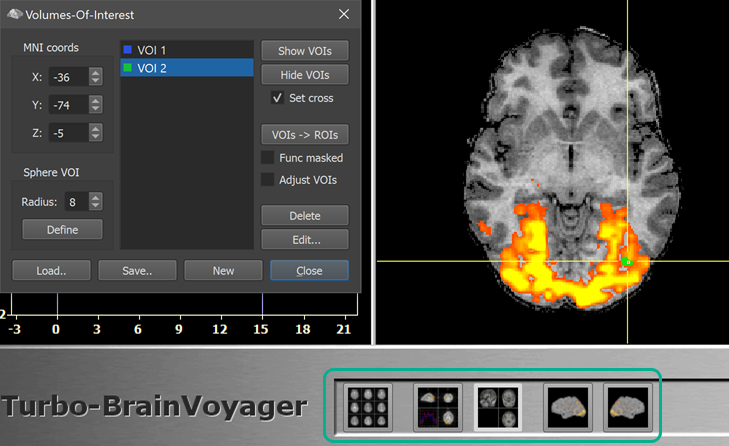
Note that when calling the dialog based on functional data, it is possible to go back and forth between the Anatomical Volume View - where the VOIs are visualized - as well as the multi-slice and orthographic slice functional data views (see mint rectangle above). This is important to check the ROIs that will be created during VOI to ROI conversion.
VOIs to ROIs
In order to project VOIs into corresponding ROIs in the functional data, click the VOIs -> ROIs button. Note that only VOIs that are selected in the VOI List are converted into corresponding ROIs. In the screenshot below, the second VOI is selected and projected into the functional space creating a ROI that is visiualized after switching to the Multi-Slice View view.
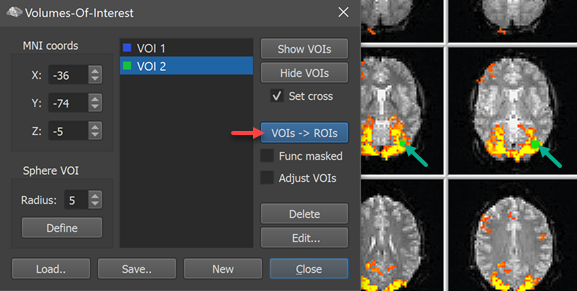
Since the selected VOI was itself created from one of the two ROIs, the newly created ROI is nearly identical to the original ROI in the example case. More generally, VOI to ROI as well as ROI to VOI conversion uses a transformation matrix that is applied forward or backward depending on the conversion direction; the applied transformation matrix itself is created by combining the transformation that coregisters the functional data to the intra-session VMR (header-based plus fine-tuning adjustment if enabled) as well as any potential transformation from intra-session to normalized VMR space as specified in the VMR-SRF tab in the TBV Settings dialog for the functional run (MNI normalization in the example case).
Copyright © 2002 - 2024 Rainer Goebel. All rights reserved.