BrainVoyager v23.0
CBA Transformation of POIs
In several situations, Patches-Of-Interest (POIs) may be defined for corresponding brain regions for individual subjects on SPH cortex meshes included in a cortex-based alignment (CBA) procedure. Several analysis tools including the creation of probabilistic maps expect that subjects' POIs are already transformed into group-aligned space. The tools described in this topic allow to define associations between subjects' names with corresponding SSM transformation files, which can be used to apply the CBA transformation to defined POIs. A similar tool is also available to transform surface maps from subject space to cb-aligned group space.
To Use or Not To Use
The POI transformation from subject space into group space is not necessary if POIs are functionally defined after overlaying single-subject maps from a separate-subjects group GLM since in this case the derived sub-maps are already CBA-transformed. The POI transformation is, however, necessary if POIs are functionally defined by running a single-subject GLM on the subject's SPH mesh. When POIs are defined using other tools, including anatomical specification, working on subjects' individual SPH meshes, the POI transformation is always necessary. Since the CBA transformation creates a new POI file with the "_ALIGNED" identifier string, it is possible to compare the location of POIs in individual space and in group-aligned space, e.g. in the context of probabilistic maps.
Linking Subject ID's with CBA Transformation Files
In order to transform the POIs of each subject with the respective CBA transformation file, the subject ID's must be associated with the matching SSM file. These associations can be performed using the Subject To CBA Data Assignment dialog that can be invoked using the Create .S2S button in the Apply cb-alignment to POIs created in subject space field of the POI Analysis Options dialog (see screenshot below). The procedure described here is identical to the one described in the CBA Transformation of SMPs topic. If you have already created a .S2S file for surface maps for the same group (and hemisphere), you can simply re-use that file by using the Browse S2S File button on the right side of the S2S File text field.
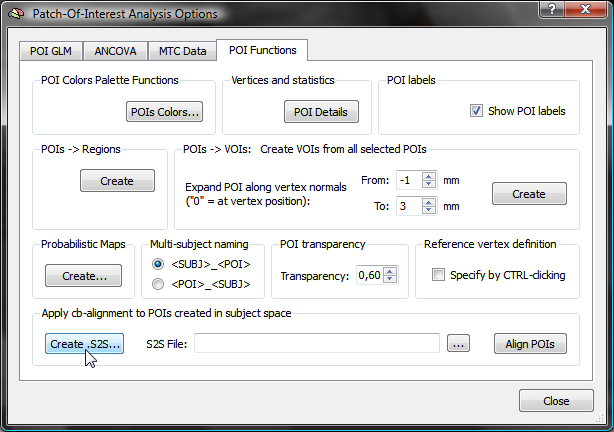
The Subject To CBA Data Assignment dialog (see screenshot below) contains a table with the columns Subject ID and SSM File. The subject ID column will be automatically filled with all subject ID's detected in the POI names. The names of the POIs must follow the naming convention "[Subject-ID]_[Region]" or "[Region]_[Subject-ID]"; you may choose one of these naming conventions but it must be applied consistently across subjects. While the "Region" name may contain underscore ("_") symbols (e.g. "FFA_RH"), the subject identifier may not contain this symbol because it is used to split the subject identifier from the region name. To specify the used naming convention, select either the[SUBJ]_[POI] or [POI]_[SUBJ] option in the Multi-subject naming field of the POI Analysis Options dialog (see snapshot above) before clicking the Create .S2S button.
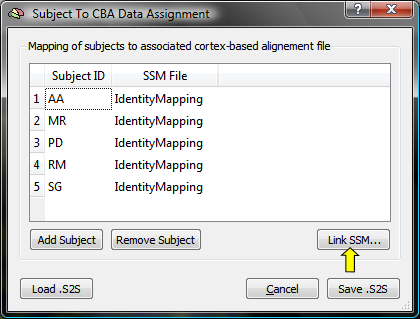
The SSM File column is filled at the beginning with entry "IdentityMapping" indicating that no CBA transformation file has been specified for the respective subject. To associate a subject ID with the subject's SSM file, highlight the row of a subject and then click the Link .SSM button (see snapshot above, yellow arrow); in the appearing Open File dialog, browse to the SSM file for this subject, which has been created earlier when running the CBA procedure. Note that the SSM file must correspond to the hemisphere currently used ("LH" or "RH"); the creation of the association table is typically performed separately for each cortical hemisphere (except in case that the subject's SPH meshes and SSM files are merged into one data structure). If the table had been previously already created and saved to disk, it may be reloaded using the Load .S2S button. The dialog also allows to add additional subjects by using the Add Subject button or to remove a subject and the associated information by highlighting the subject's row and clicking the Remove Subject button; these options are generally not needed (and recommended), but may be useful if a table for a broader (or smaller) group of subjects will be created than included in the current POI file.
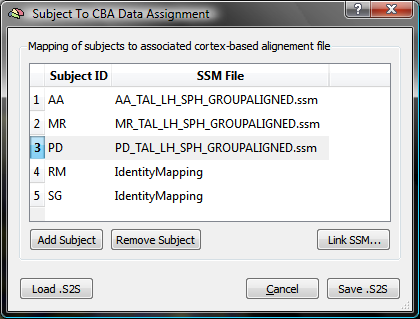
The snapshot above shows the state of the table after the SSM files for three (out of five) subjects have been assigned to the respective subject identifiers for the used example data set.
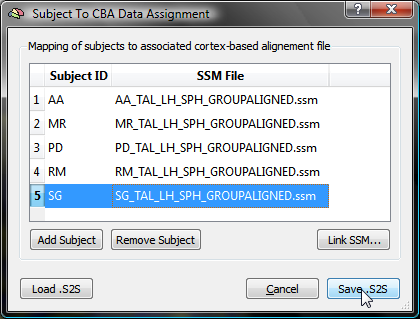
When all SSM files have been linked to the corresponding subject ID's, the table can be saved to disk by clicking the Save .S2S button. After having specified a name for the created table, the Subject To CBA Data Assignment dialog closes. The S2S File text field in the Apply cb-alignment to POIs created in subject space field in the POI Analysis Options dialog will automatically be filled with the saved .S2S file name (see snapshot below). Note that when other POIs of the same group of subjects (and for the same hemisphere) must be cb-aligned, the saved .S2S file can be specified directly by using the Browse S2S File button, i.e. without using the Subject To CBA Data Assignment dialog.
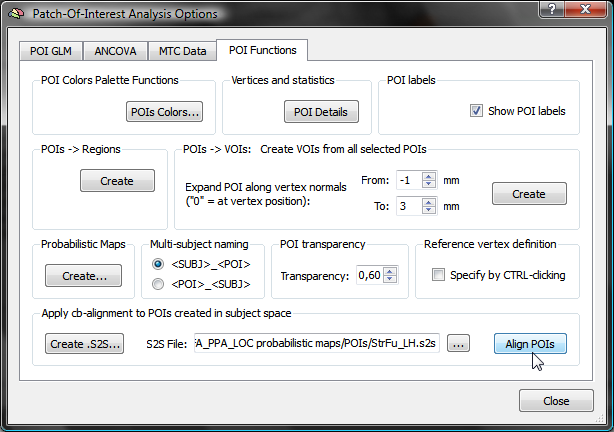
After having created or selected the proper S2S file in the S2S File entry, the POIs can be transformed from subject space into group-aligned space by clicking the Align POIs button in the Apply cb-alignment to POIs created in subject space field in the POI Analysis Options dialog.
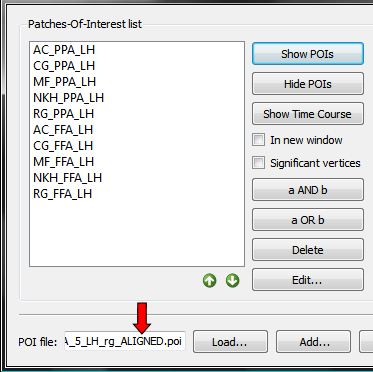
The POI(s) of each subject will be transformed using the subject's SSM file and the transformed POIs are stored automatically in a file with the original name but with the extension "_ALIGNED" (see snapshot above). This allows to use and compare the POIs with and without cortex-based alignment in subsequent tools such as the creation of probabilistic maps.
Copyright © 2023 Rainer Goebel. All rights reserved.