BrainVoyager v23.0
VOI-Based Fiber Tracking
Besides interactive fiber tracking, fibers can be seeded from anatomically or functionally defined volumes-of-interest (VOIs). To start fiber tracking from VOIs, open the VOI Fiber Tracking dialog by clicking the Track Fibers from VOIs item in the DTI menu. The From VOIs list on the left side will show all currently available VOIs. If no VOIs are available, a VOI file can be loaded using the Load VOIs button. VOI-based fiber tracking can be used in two modes, in a purely VOI seeding mode and in a VOI seeding and intersection mode.
VOI Seeding Mode
The VOI seeding mode is enabled by checking the Fibers from 'From VOI's option (default) in the Seeding and selection mode field. In this mode, the From VOIs list on the left side of the dialog is enabled showing a list of available VOIs.
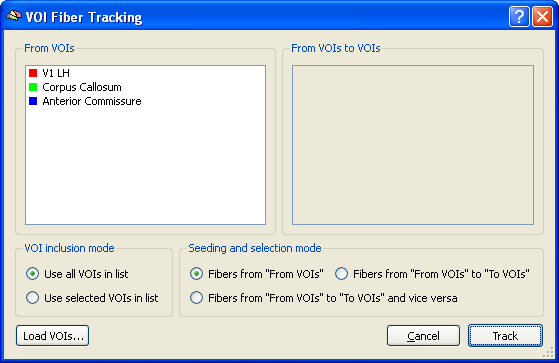
In VOI seeding mode, fibers are tracked from specified VOIs without further VOI-based constraints, i.e. fibers can "grow" to any place and usually only terminate if the fractional anisotropy value falls below the current threshold. As default, fiber bundles are tracked from each VOI in the VOI list. If only a selected subset of VOIs should be used for fiber tracking, turn on the Use selected VOIs in list option instead of the Use all VOIs in list option in the VOI inclusion mode field.
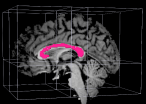
The snapshot below was created using an anatomically defined VOI shown above (pink color) covering the corpus callosum on a mid-sagittal plane. Note that all fibers tracked from the same VOI obtain the same color as default as the color of the VOI and are grouped within the same fiber bundle. This allows to separate different bundles visually and to set display properties for each bundle in the Fibers Table dialog.
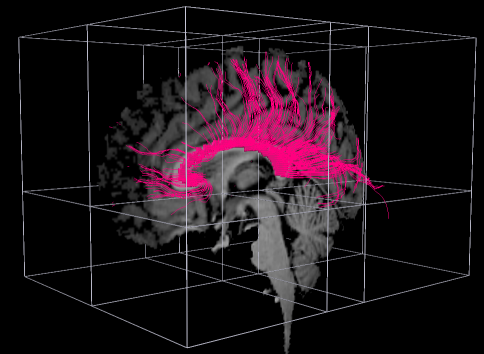
VOI Seeding and Intersection Mode
The VOI seeding and intersection mode allows to specify not only seed VOIs but also intersection VOIs: A fiber seeded in a "source VOI" will only be included in a fiber bundle if it moved into a "target VOI". Internally, the tracking is performed from the seeding VOI in the same way as described above but from all resulting fibers only those are selected, which go through a specified target VOI. If a target VOI is located in white matter (e.g. corpus callosum), this criterion will operate as a "VOI intersection" criterion. If a VOI is located in grey matter (e.g. defined from a functional cluster), the "go through VOI" criterion will often reduce to a termination criterion because of low anisotropy values within grey matter stopping the fiber tracking process.
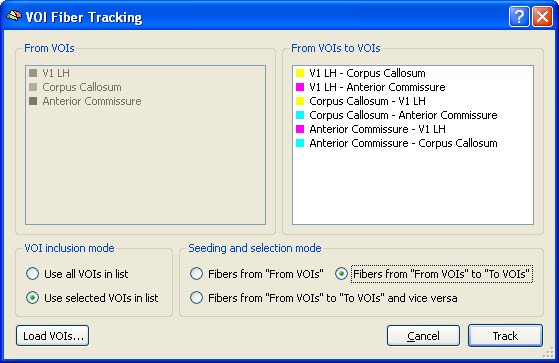
In order to turn on the VOI seeding and intersection mode, the Fibers from 'From VOIs' to 'To VOIs' option (see dialog snapshot above) or the Fibers from 'From VOIs' to 'To VOIs' and vice versa option (see dialog snapshot below) has to be checked. The first option allows to create separate fiber bundles for each pair of VOIs in which a VOI serves only as either the seeding or the target VOI. With the second option, fiber bundles are created by using the two VOIs of a pair both in the seed and target role. The latter option is often more appropriate then the first, since one wants usually all fibers connecting two VOIs. When turning on one of the two options, the From VOIs list is disabled and the From VOIs to VOIs is enabled showing a list of pairs in which the left side corresponds to the source VOI and the right side corresponds to the target VOI. Since the role of the left and right fiber of a pair is not symmetric with the first option, each VOI combination appears twice in the From VOIs to VOIs list (e.g. "VOI-1 - VOI-3" and "VOI-3 - VOI-1") while with the second option, each possible VOI-VOI pair appears only once in the list. Note that the displayed color for a potential "source VOI - target VOI" fiber bundle is calculated from the colors of the participating VOIs. These colors can be edited later also in the Fibers Table dialog.
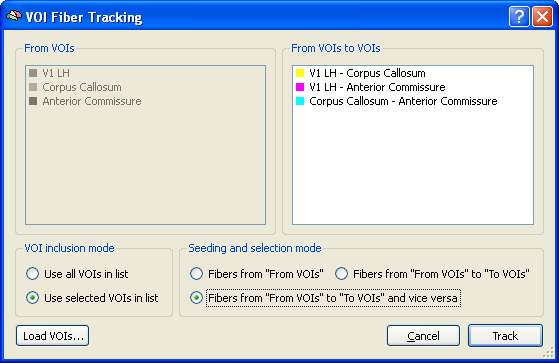
In order to track fibers in the VOI seeding and intersection mode, select all source - target VOI pairs in the From VOIs to VOIs list. If you want to use all pairs, you may also turn on the Use all VOIs in list option in the VOI inclusion mode field. In the snapshot above, three VOIs were created and fibers were tracked between all possible pairs of VOIs. The figure below shows the result, which only shows a yellow fiber bundle corresponding to the "V1 LH - Corpus Callosum" VOI pair. Note that fibers from/to other VOIs have been also tracked but no fibers were found connecting the other VOI combinations, i.e. they failed the target VOI intersection criterion.
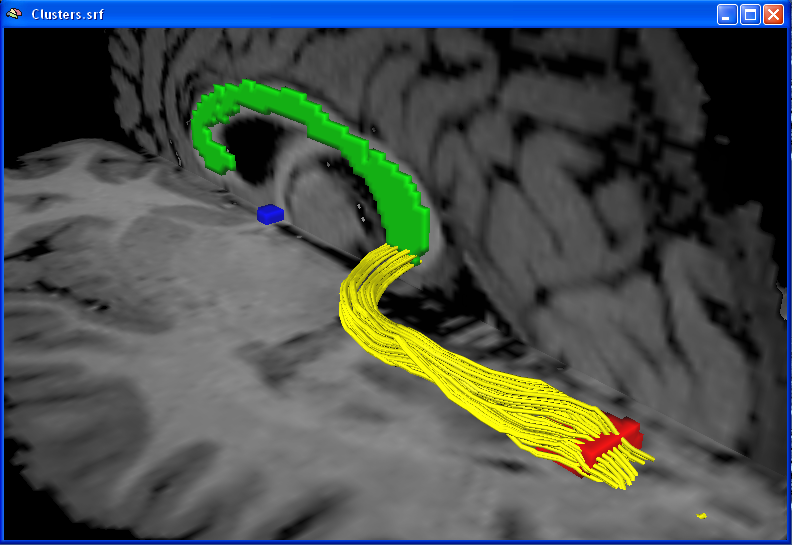
In the snapshot above not only the resulting fiber bundle is shown but also a visualization of all available VOIs in the respective VOI color. This visualization can be obtained using the Volume-Of-Interest Analysis dialog by clicking the Create button in the VOI -> surface clusters field of the VOI Functions tab. Note that the VOI visualization has to be done before fiber tracking because creation of the surface VOI visualizations will delete existing fiber bundles.
Copyright © 2023 Rainer Goebel. All rights reserved.