BrainVoyager v23.0
Diffusion Tensor Estimation in 3D Space
After transforming the DMR-DWI data into (normalized) 3D space, the diffusion tensors have to be re-estimated in that space before diffusion maps and fiber tracking can be performed. Tensor estimation for VDW data can be performed from the VDW Analysis dialog, which can be invoked by clicking the Analyze Diffusion Weighted Data entry in the DTI menu.
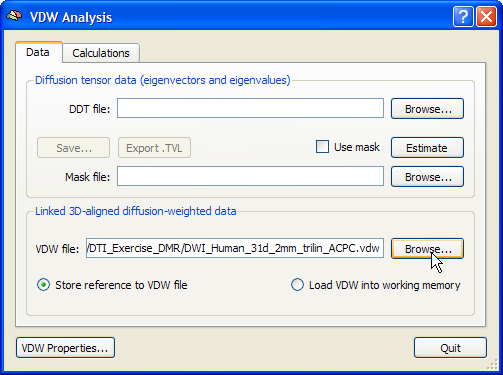
Click the Browse button next to the VDW file text box in the Data tab to select a previously created VDW file. Note that you need to have loaded an appropriate VMR file (intra-session, ACPC, TAL) before linking a VDW file since both files must reside in the same 3D space.
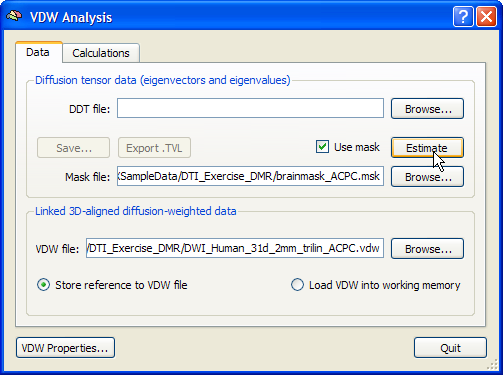
To estimate the diffusion tensors resulting in a DDT file, you may now click the Estimate button in the Diffusion tensor data field. If you have created a mask file, e.g. using the "brain peeling" tool, you may select the respective MSK file using the Browse button next to the Mask file text box before clicking the Estimate button.
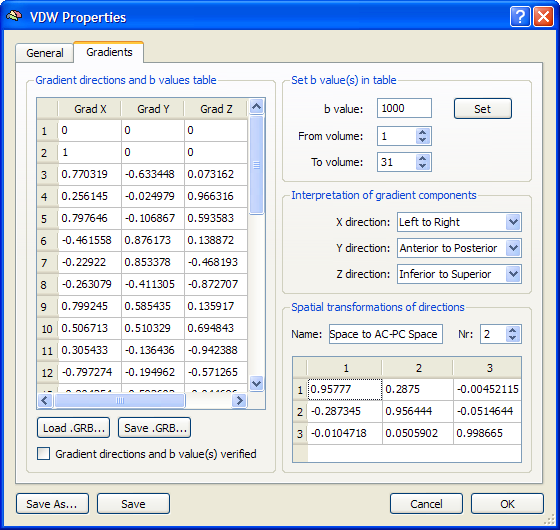
For each voxel, the diffusion tensor is now estimated based on the diffusion (VDW) data in aligned 3D space. To calculate the tensors correctly in the new 3D space, the program applies any performed spatial transformation to the data in the gradient directions table. The spatial transformations are stored in the VDW file and can be inspected in the Spatial transformations of directions field in the Gradients tab of the VDW Properties dialog, which can be invoked by clicking the VDW Properties button in the VDW Analysis dialog. The estimation process results in three eigenvectors and associated eigenvalues specifying the direction of diffusion with respect to the axes of the 3D space of the VMR-VDW data. The calculated tensor information is saved to disk in a DDT file.
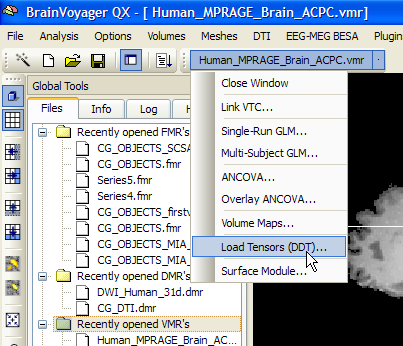
Note that once the DDT file has been computed in the proper 3D space, it is not necessary to go through the steps described above again in later analysis sessions of the subject's DWI data. To calculate diffusion maps, visualize tensors and perform fiber tracking, only the calculated DDT file needs to be selected after loading a matching 3D file. This can be done from the VDW Analysis dialog by clicking the Browse button next to the DDT file field. More conveniently, the DDT file can be linked directly by selecting the Load Tensors (DDT) item from the drop-down menu of the document in the workspace containing the loaded VMR file (see snapshot above).
Copyright © 2023 Rainer Goebel. All rights reserved.