BrainVoyager v23.0
Options and Settings
At the bottom of the Volume Renderer Controls panel one can call the Navigation and Settings dialog using the Navigation button and Settings button respectively. The Navigation dialog has been already described in the Anatomical Data topic.
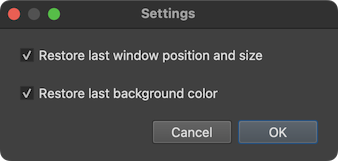
The Settings dialog currently contains only two options that can be turned on and off (see screenshot above). If the Restore last window position and size option is turned on (default), the adjusted position and size of the Volume Renderer window will be saved in BrainVoyager's permanent settings. When re-opening the renderer in a future session, the position and size of the window will be re-established as precise as possible.
If turned on, the Restore last background color option (disabled as default) will save the current background color in BrainVoyager's permanent settings so that it can be re-established in a future session. The background color can be changed with the help of a standard 'Color' dialog that can be called by clicking the Background Color button in the Volume Renderer Controls panel.
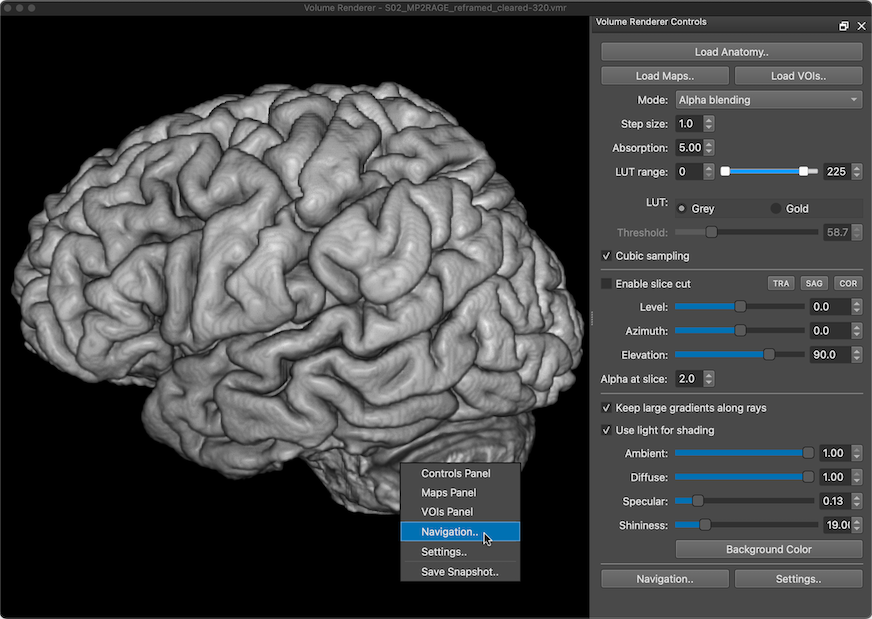
For quick access, all major panels and dialogs can be assessed via the context menu of the Render view (s. screenshot above) that can be invoked by the usual means, e.g., right-clicking or Option-clicking on macOS. The Controls Panel item of the context menu toggles the Volume Renderer Controls panel, the Maps Panel menu item toggles the Maps panel, and the VOIs Panel menu item toggles the VOIs panel. The Navigation menu item (selected in the screenshot above) can be used to open the Navigation dialog. The Settings menu item can be used to start the Settings dialog.
The Save Snapshot menu item can be used to save the currently rendered image in the Render view to disk. A standard Save File dialog will appear asking for the location and file name under which the snapshot should be saved.
Copyright © 2023 Rainer Goebel. All rights reserved.