BrainVoyager v23.0
Slice Cuts
While volume rendering of (transparent) brains with superimposed functional data generates useful visualizations, well-prepared cuts might be helpful to highlight information at specific locations. To enable cutting, the Enable slice cut option needs to be turned on (see upper left option in red rectangle in the screenshot below). As soon as enabled, an axial slice cut is shown as default running through the middle of the volume. Like in the 3D surface viewer, a cut exposes one side of the volume.
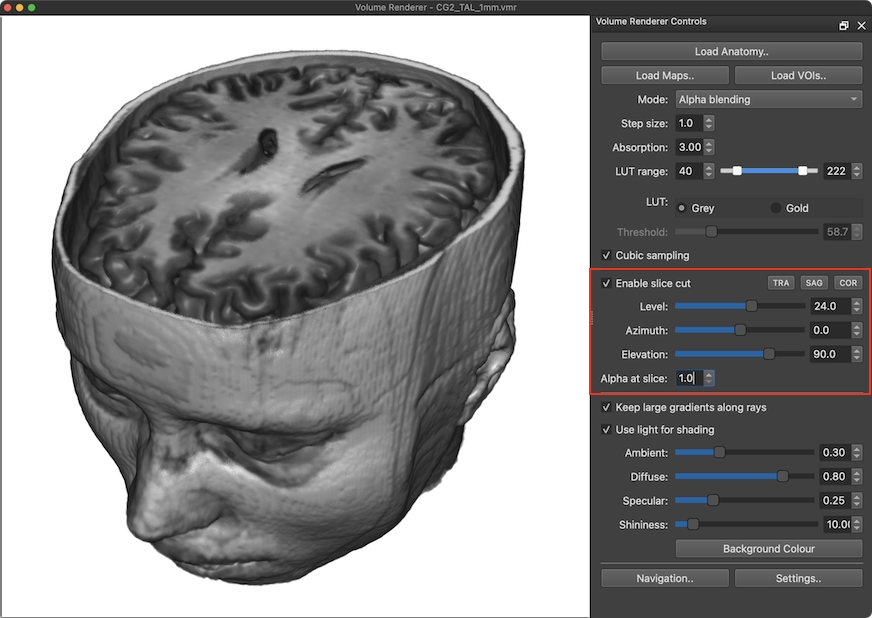
Cuts along the 3 orthogonal cardinal plane orientations (transversal or axial, sagittal and coronal) can be easily created using the TRA, SAG and COR buttons (see screenshot above and below). To move the slice cut orthogonal to the slice plane, the Level slider (or Level spin box) can be used. A slice cut can be viewed from any position using mouse and keyboard navigation.
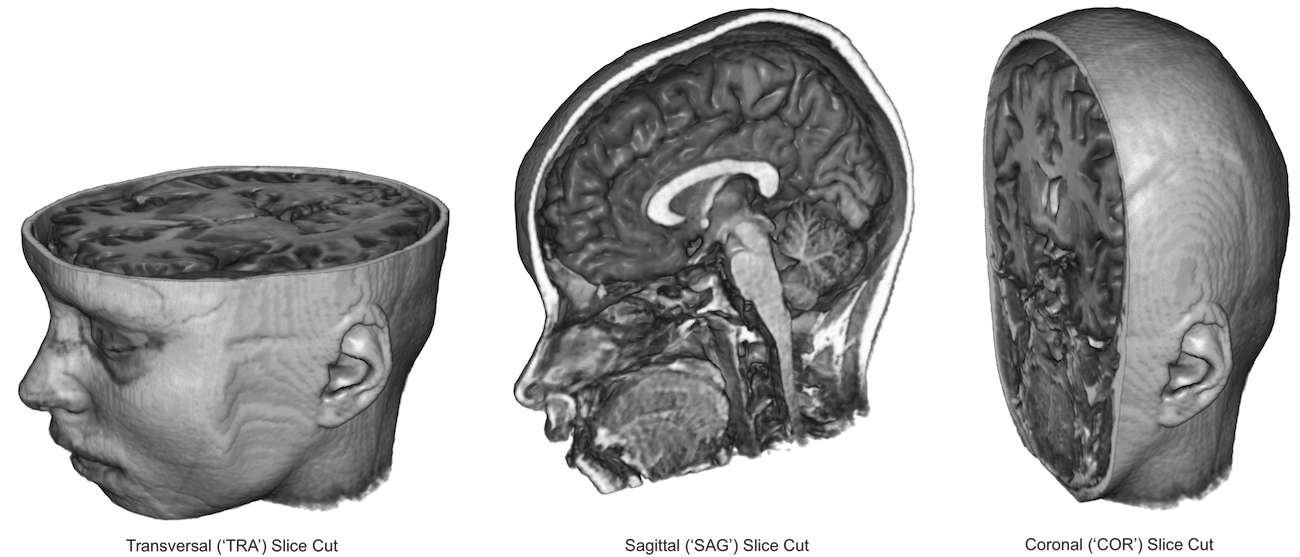
Besides a cardinal plane orientation, any oblique slice cut can be made using the Azimuth and Elevation sliders or spin boxes. To explain the effect of these settings, it is best to start with a coronal (or sagittal) slice since changes of the Azimuth value are not changing a horizontal (transversal) cut. The Azimuth value rotates the cut slice horizontally, i.e. around the Z axis while changing the Elevation value rotates the cut slice vertically around the X axis. The origin of these rotations is the center of the volume. The level value translates the cut slice always orhtogonally to the established (oblique) slice orientation. Combining these values allows to create any oblique slice orientation..
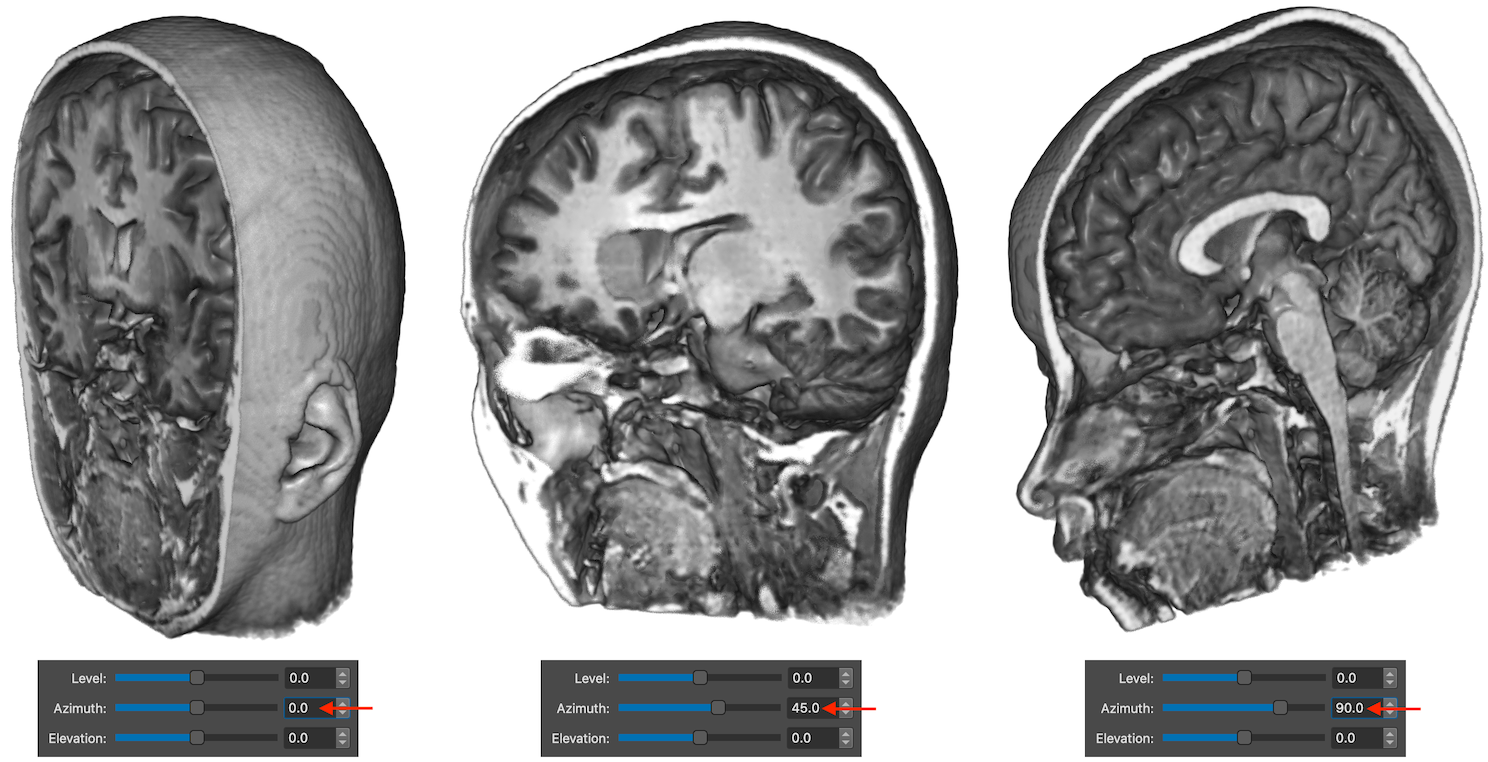
The screenshot above starts with '0' values for all three settings and shows the effect when changing the Azimuth value from 0 to 45 and 90 while keeping Elevation and Level at 0. If one uses the Azimuth slider, slice cuts of intermediate Azimuth values will be visible in real-time. The screenshot below shows the effect of changing the Elevation value while keeping the Azimuth and Level value at 0.
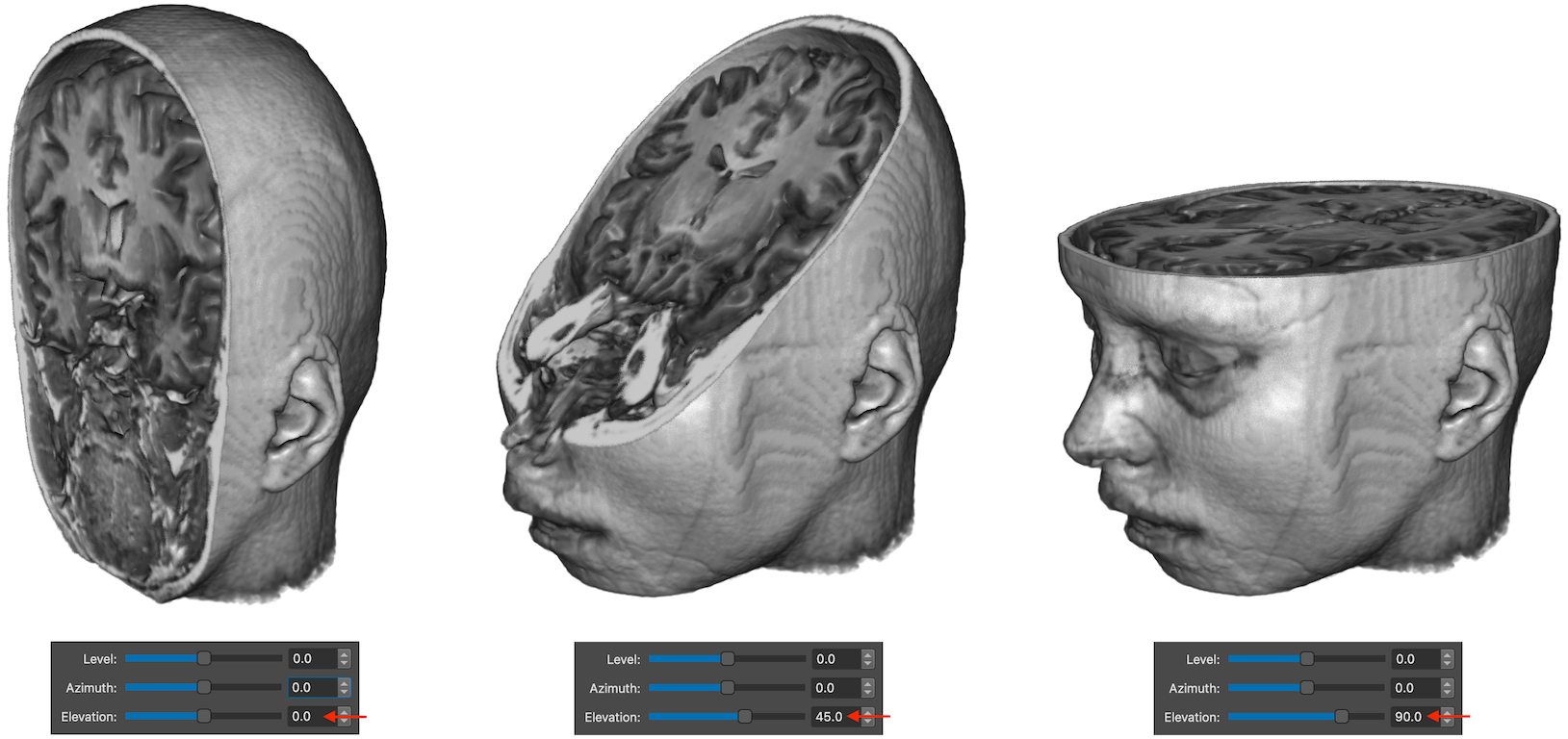
The Azimuth and Elevation values can be combined to specify oblique slices. In the screenshot below an oblique slice with an Azimuth value of 106 and an Elevation value of 45 is used, which, together with a Level value of -12, reveals the optic nerve in the left hemisphere (yellow arrows in left panel). This illustrates an advantage of oblique slicing since structures like the optic nerve are difficult to track using slicing along only cardinal planes. As with cardinal cut planes, changing the Level value will move the slice cut plane in an orthogonal direction as can be seen in the middle and right panel below where the Level value has been changed but not the Azimuth and Elevation values.
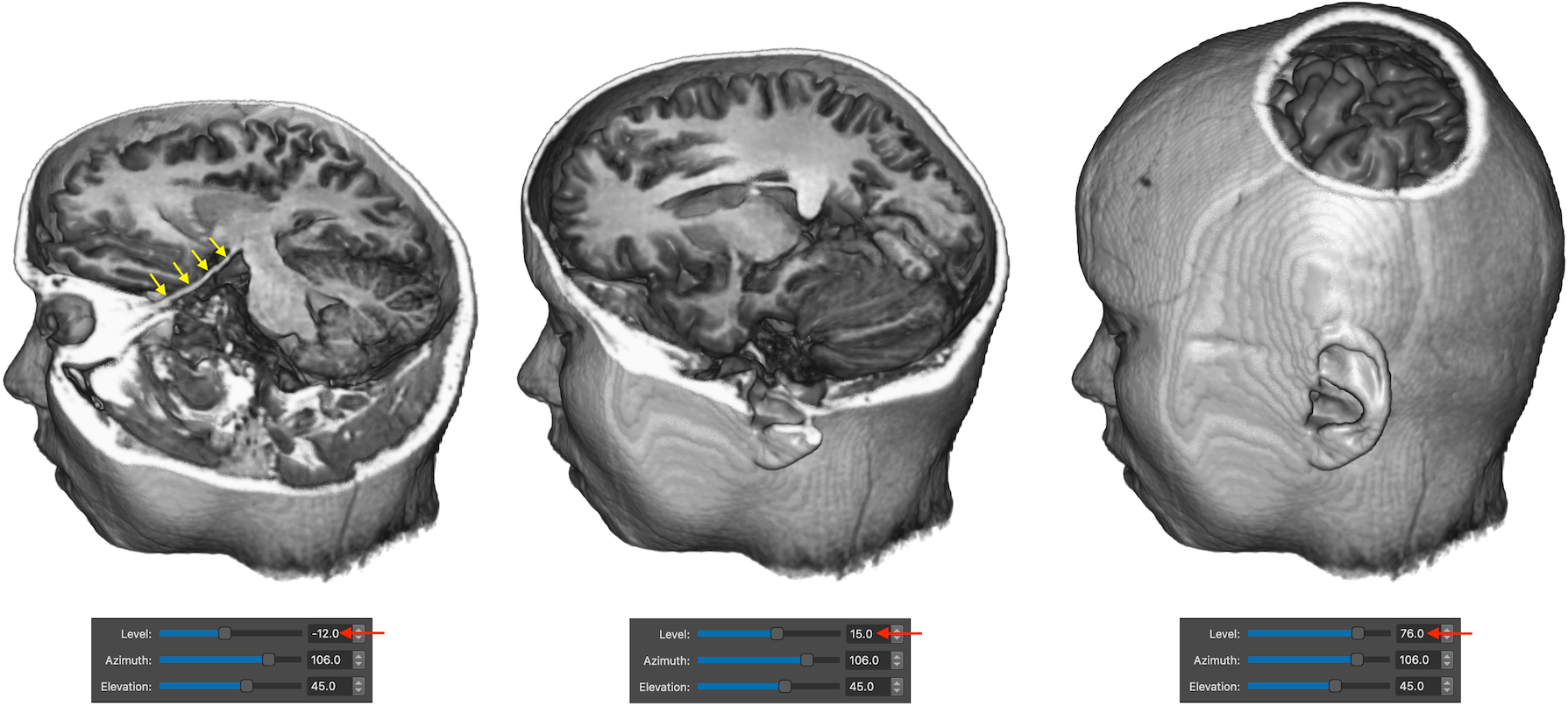
Notes. The current implementation of the volume renderer supports only one slice cut plane. It is planned to support multiple simultaneous slice cuts in a future release.
Copyright © 2023 Rainer Goebel. All rights reserved.